Download the UZA@home app
Terms of use and privacy
Your healthcare provider invites you to create an account on the UZA@ home patient portal. By creating an account, you confirm that the UZA may share data with you, as a patient, via the UZA@ home platform. Data that you, as a patient, share via the platform may be processed by the UZA in the same way as other data in the context of the care that the UZA provides to you as a patient. Read the complete privacy statement of the UZA here (NL).
For more information and questions, please contact dpo@uza.be.
In need of help?
UZA@home support team
Frequently asked questions (FAQ)
How do I log in to UZA@home?
To register for the first time on UZA@ home, you will receive a text message from UZA in advance.
- Click here to create an account.
- Choose 'Log in with eHealth'.
- Log on with a digital key (e.g. eID card reader or itsme® app). This guarantees that your data is protected to the maximum extent.
- You are now logged in to UZA@ home.
How do I register my child (< 18 years old) on UZA@home?
To register your child on UZA@home for the first time, you will receive a text message from the UZA in advance.
- Click here to create an account.
- Choose 'Sign in with eHealth'.
- Sign in with your child's digital key, the KidsID, and a card reader.
- You are now signed in to your child's UZA@home account.
Other option:
- Click here to create an account.
- Choose 'Sign in with eHealth'.
- As a parent or guardian of a minor child, you can also log in to your child's profile using your own eID or Itsme® app. Here you follow the procedure as if you were logging in for yourself.
- Indicate in the drop-down menu that you are logging in for your minor child.
- You are now logged in to your child's UZA@home account.
I have problems logging in with a digital key (eHealth).
- For the time being, patients between the ages of 0 and 5 cannot register digitally in the UZA@home. They can register for their appointment together with their accompanying person at the kiosks in the entrance hall of the UZA.
- Patients between 6 and 11 years old can register with their Kids-ID or other key (excl. Itsme®-app).
- Patients between 12 and 17 years old can register with their eID or other key (excl. Itsme®-app).
- Foreign patients (without a Belgian national number) cannot log on digitally in UZA@home with eHealth, but have to sign an informed consent (IC) on site at the UZA to get digital access with a box code. Ask the medical assistant for more info.
Read frequently asked questions via https://sma-help.bosa.belgium.be/en.
If you experience problems logging in with a digital key, please contact the eHealth helpdesk via support@ehealth.fgov.be or +32 2 788 51 55 (Mon-Fri: 7 am - 8 pm).
How do I sign up with Itsme®?
I have lost the PIN code of my eID.
Lost the pincode of your eID? Check the information on www.ibz.rrn.fgov.be/nl/identiteitsdocumenten/eid/aanvraag-pincode/.
I have a teleconsultation via UZA@home.
If your consultation is not taking place in the hospital, but via teleconsultation, you can make the call via UZA@home.
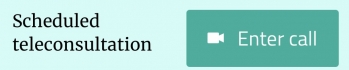
- When your teleconsultation is scheduled, you will receive a text message with a box code.
- 15 minutes before your appointment, you will receive a text to open your teleconsultation via UZA@home.
- Click on 'Enter call' in UZA@ home to start the call.
- Click on 'Click to Start Video Chat' to turn on your camera on your smartphone, tablet or computer.
- Wait until your healthcare provider joins the call.
- After your consultation, click on 'Exit call'.
How do I communicate my meal choice during my hospitalisation?
- On the homepage of UZA@home, under the 'Services' tab, click on 'My meal choice'.
- Select a day and a meal time. Click on a blue icon for breakfast, afternoon or evening. You can always select for five days ahead. (Grey: You can no longer make a choice. The time for doing so has expired; Blue: proposed meal, but you have not yet made your own choice; Green: you have correctly entered your choice yourself)
- Scroll down to read the proposed menu. If you agree with the proposal, click on the blue bar 'Order menu of the day' at the bottom.
- If you want to customise the menu, click on 'Compose your menu' at the top right. Choose from the different ranges. Then click on 'View and confirm your menu'. If you agree with the menu you have created, click 'Order menu'. If you still want to make a change, click 'Adjust menu'.
- Remember to always confirm.
If you are on a diet, the dishes are adapted to your diet. If your diet changes, your previous choices are lost and you need to enter your new choices.